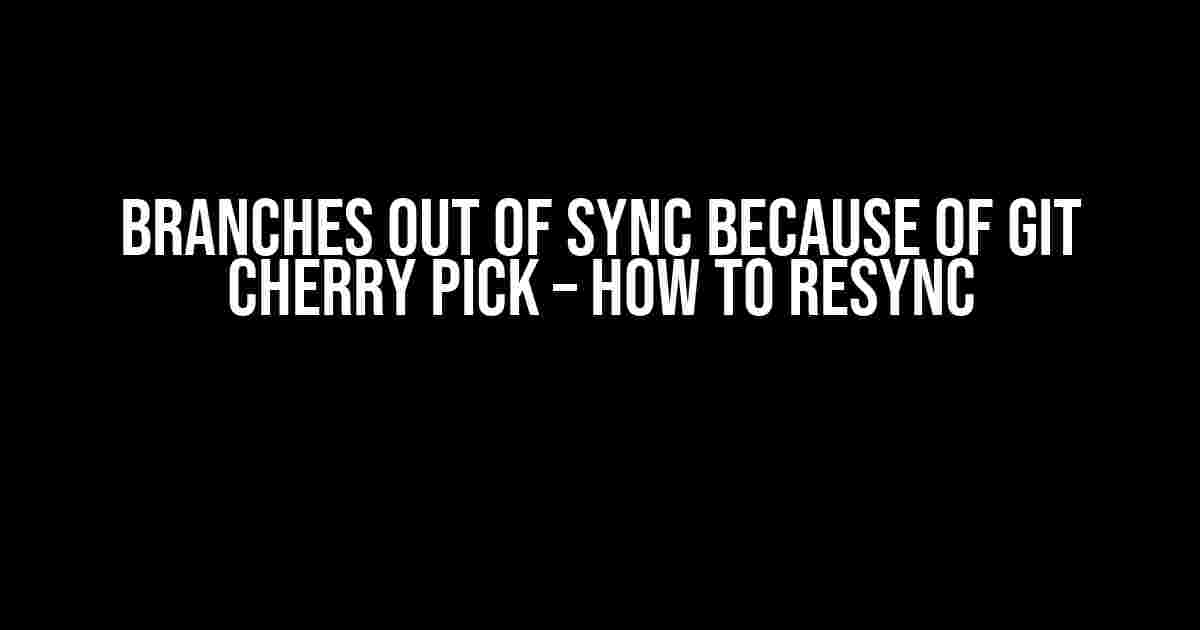Are you tired of dealing with branches that are out of sync due to Git cherry pick? You’re not alone! Cherry picking can be a powerful tool for integrating specific changes from one branch to another, but it can also lead to branches getting out of sync. In this article, we’ll explore the reasons behind this issue and provide a step-by-step guide on how to resync your branches and get back to a peaceful Git workflow.
What is Git Cherry Pick?
Before we dive into the solution, let’s take a quick refresher on what Git cherry pick is and how it works.
Git cherry pick is a command that allows you to apply a specific commit from one branch to another. It’s like taking a single cherry from a branch and planting it on another branch. This can be useful when you want to integrate a specific feature or bug fix from one branch to another without merging the entire branch.
git cherry-pick In the above command, `` is the hash of the commit you want to apply to your current branch.
Why Do Branches Get Out of Sync?
When you cherry pick a commit from one branch to another, Git creates a new commit on the target branch with the same changes as the original commit. This new commit has a different hash than the original commit, even though the changes are identical.
The problem arises when you have multiple branches that have diverged from a common ancestor. If you cherry pick a commit from one branch to another, the target branch will now have a different commit history than the original branch. This can cause the branches to get out of sync, making it difficult to merge them later on.
Branch A and Branch B Diverge
| Branch A | Branch B |
|---|---|
A -- B -- C
|
A -- D -- E
|
In the above scenario, Branch A and Branch B have diverged from a common ancestor commit A. If we cherry pick commit C from Branch A to Branch B, the commit history of Branch B would look like this:
| Branch A | Branch B |
|---|---|
A -- B -- C
|
A -- D -- E -- C'
|
Notice how commit C’ on Branch B has a different hash than commit C on Branch A, even though the changes are identical. This is what causes the branches to get out of sync.
Solution: Resyncing Branches with Git Cherry Pick
Now that we understand the problem, let’s dive into the solution. To resync branches that have gotten out of sync due to Git cherry pick, you can follow these steps:
Step 1: Identify the Common Ancestor
The first step is to identify the common ancestor commit between the two branches. You can do this using the `git merge-base` command:
git merge-base Branch-A Branch-BThis will give you the hash of the common ancestor commit.
Step 2: Revert Cherry Picked Commits
The next step is to revert the cherry picked commits on the target branch. You can do this using the `git revert` command:
git revert -n Replace `` with the hash of the cherry picked commit. The `-n` flag tells Git to revert the commit without committing the changes.
Step 3: Merge the Original Branch
Now that we’ve reverted the cherry picked commits, we can merge the original branch into the target branch using the `git merge` command:
git merge --no-commit Branch-AThis will merge the changes from Branch A into the target branch without committing the changes.
Step 4: Resolve Conflicts and Commit
If there are any conflicts, resolve them manually and then commit the changes using:
git commit -m "Resynced branches"This will create a new merge commit that combines the changes from both branches.
Step 5: Push the Changes
Finally, push the changes to the remote repository using:
git push origin Branch-BThis will update the remote branch with the resynced changes.
Conclusion
In this article, we’ve explored the reasons why branches can get out of sync due to Git cherry pick and provided a step-by-step guide on how to resync them. By following these steps, you can ensure that your branches remain in sync and your Git workflow remains peaceful.
Remember, it’s essential to be mindful of the commit history when working with Git cherry pick. By understanding the underlying mechanics of cherry picking, you can avoid common pitfalls and ensure a smooth collaboration with your team.
Best Practices
To avoid branches getting out of sync due to Git cherry pick, follow these best practices:
- Merge entire branches instead of cherry picking individual commits.
- Use Git cherry pick only when absolutely necessary.
- Communicate with your team before cherry picking commits.
- Regularly review your commit history to detect any disparities.
By following these best practices, you can minimize the risk of branches getting out of sync and ensure a smooth Git workflow.
Additional Resources
If you’re interested in learning more about Git cherry pick and branch management, check out these additional resources:
- Git Documentation: Git Cherry Pick
- Atlassian: Git Cherry Pick Tutorial
- GitHub: Git 2.24 Release Notes
I hope this article has helped you understand the intricacies of Git cherry pick and how to resync branches. Happy coding!
Frequently Asked Question
Lost in Git limbo because of cherry picking? Don’t worry, we’ve got you covered! Here are some frequently asked questions about how to resync your branches after a cherry pick.
What happens when I cherry pick a commit from one branch to another?
When you cherry pick a commit, you’re essentially copying it from one branch to another. This can cause the branches to go out of sync, especially if the commit has already been pushed to a remote repository. This is because the cherry picked commit will have a different hash value than the original commit, which can lead to confusion and version control chaos!
How can I resync my branches after a cherry pick?
To resync your branches, you’ll need to merge the original branch into the branch where you cherry picked the commit. You can do this by checking out the branch and running `git merge `. This will merge the commits from the original branch into the current branch, allowing you to resync your branches and get rid of any duplicate commits.
What if I’ve already pushed the cherry picked commit to a remote repository?
Oh no! If you’ve already pushed the cherry picked commit to a remote repository, you’ll need to take a few extra steps to resync your branches. First, you’ll need to revert the cherry picked commit using `git revert `. Then, you’ll need to merge the original branch into the current branch using `git merge `. Finally, you’ll need to push the updated branch to the remote repository using `git push origin `. This will update the remote repository with the correct commit history.
How can I avoid going out of sync in the first place?
To avoid going out of sync, it’s best to use `git merge` instead of `git cherry-pick` whenever possible. `git merge` allows you to integrate changes from one branch into another while preserving the commit history. If you do need to cherry pick a commit, make sure to merge the original branch into the current branch as soon as possible to resync your branches.
What are some best practices for using cherry picking in Git?
When using cherry picking, it’s essential to keep track of which commits have been cherry picked and where. Make sure to communicate with your team about any cherry picked commits, and always merge the original branch into the current branch as soon as possible. Additionally, it’s a good idea to use `git cherry-pick -x` to include a notation about the original commit in the cherry picked commit message. This can help you keep track of the commit history and avoid any confusion down the line.